In today's digital age, being able to access content anytime, anywhere is crucial. That's where web page archiving for offline browsing comes into play. Whether you’re trying to save important web content or access your favorite articles without a live internet connection, archiving web pages provides a handy solution. This article will guide you through effective methods of saving web pages for offline use. We will delve into easy steps on how to execute these methods and address common questions. With a focus on maximizing usability and just the right touch of tech, let's explore how to keep web content at your fingertips even when you go off the grid.
Step-by-Step Operation Guide
- Step 1: Use Your Browser’s Built-in Function
Most browsers have a "Save Page As" feature. In Chrome, click on the three-dot menu at the top right, select "More Tools," then "Save Page As." Choose a location on your computer to save the HTML file. - Step 2: Download a Web Archiving Tool
Tools like HTTrack and Cyotek WebCopy are great for downloading entire websites. For HTTrack, start by creating a new project, enter the URL of the website you want to copy, and select "Download." The tool will do the rest. - Step 3: Using Web Extensions
Extensions like Save Webpage Offline work directly in your browser. Once installed, click on the extension icon in your browser toolbar and save the page. - Step 4: Use a Cloud Solution
Evernote and Pocket are excellent for saving pages offline directly in the cloud. Simply use their web clipper tools to save articles, which can then be accessed on your device without internet. - Step 5: Screenshot Method for Quick Reference
If you only need certain information, screenshots can be a quick method. On most systems, you can press the “Print Screen” button to capture and save what's on your display.
FAQ
- Q1: Can I archive pages that require login?
A1: It depends. Some tools can manage login credentials, but you may need to manually login first. - Q2: Will embedded videos or interactive content be archived?
A2: Generally, videos and interactivity won’t be functional offline. Static content will be archived. - Q3: How can I ensure the content format is preserved?
A3: Using the “Web Page, Complete” option in browsers helps keep the layout intact. - Q4: Are there size limitations when archiving web pages?
A4: The only real limit is the storage space on your device. Large sites might take up more space. - Q5: Is there a risk of malware when downloading websites?
A5: Always ensure the websites you archive are secure and reputable to avoid any safety issues.
Information Tables
Methods Comparison
| Method | Description | Best For |
|---|---|---|
| Built-in Browser Save | Using browser’s “Save Page As” option | Quick archiving of simple pages |
| Web Archiving Tools | Using software like HTTrack to download sites | Complete site downloads |
| Web Extensions | Using browser extensions to save pages | Easy access and save of content |
| Cloud Solutions | Using online tools like Evernote | Saving articles online |
| Screenshot Method | Capturing screen images of content | Quick reference for immediate needs |
Tools Comparison
| Tool Name | Ease of Use | Compatibility |
|---|---|---|
| HTTrack | Medium | Windows, Linux, macOS |
| Cyotek WebCopy | Easy | Windows |
| Save Webpage Offline Extension | Easy | Chrome, Firefox |
| Evernote Web Clipper | Very Easy | All major browsers |
| Very Easy | All major browsers |
Web page archiving for offline browsing is a versatile and handy way to access content without needing to be connected to the internet. Different methods cater to varying requirements, from quick simple saves to comprehensive site downloads. By following this guide, you can reliably access web content anytime, ensuring you never miss out on important information in our fast-paced, online world.

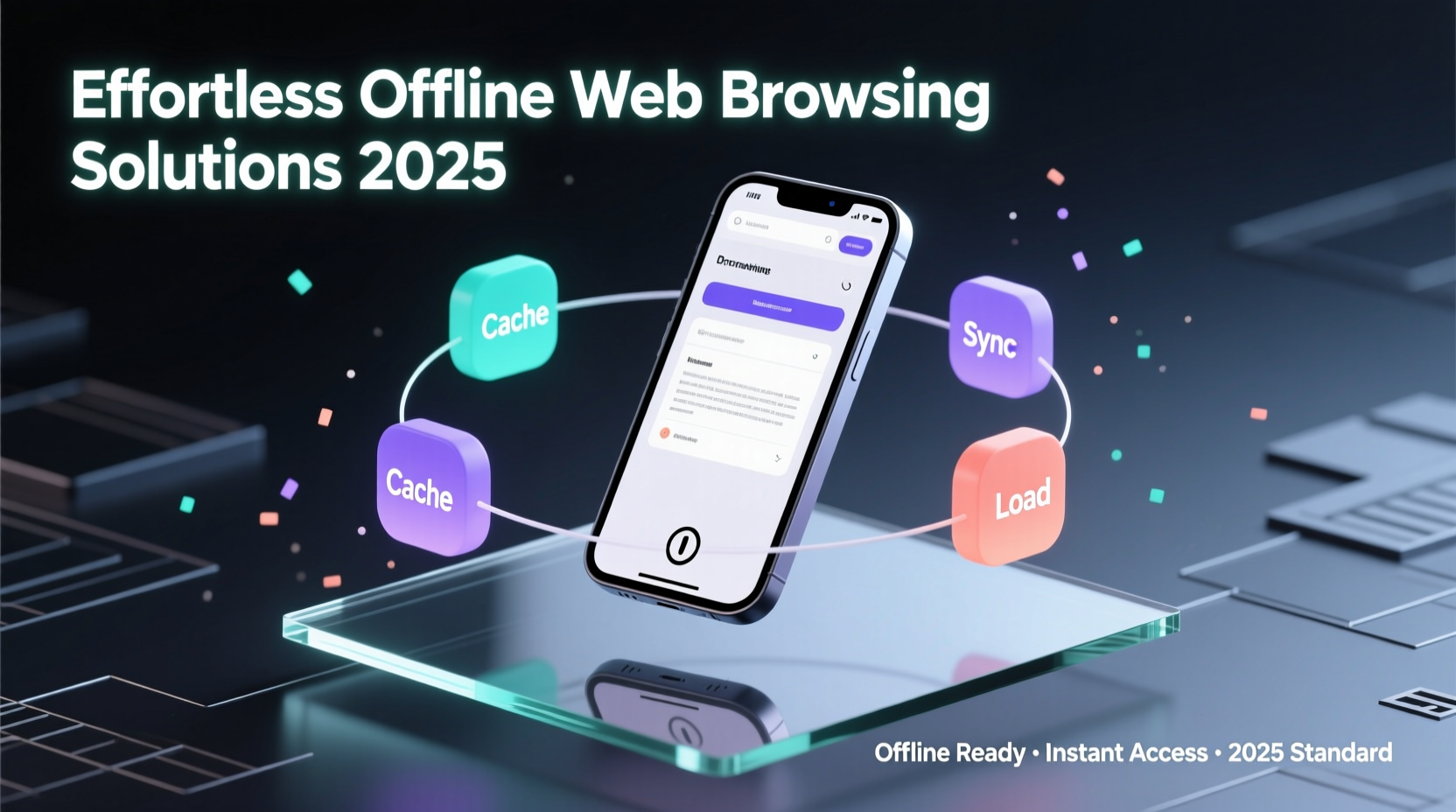









 浙公网安备
33010002000092号
浙公网安备
33010002000092号 浙B2-20120091-4
浙B2-20120091-4