The Importance of Creating a USB Recovery Drive for Windows PCs
In the realm of personal computing, one universal truth prevails: issues can arise unexpectedly. Whether it's due to hardware failure, software glitches, or other unforeseen events, your Windows PC might require critical troubleshooting and repair. Having a USB recovery drive is an indispensable tool in such circumstances, offering a pathway to revive your system and restore normal operations.
Booting from a USB Recovery Drive
Booting your computer from a USB recovery drive is a fundamental troubleshooting procedure that enables access to the Windows Recovery Environment. This environment includes a set of powerful tools for diagnosing and rectifying system problems, helping you recover from virtually any catastrophic failure.
Adding Windows Installation Files for Enhanced Utility
Beyond basic recovery functionalities, you can enrich your USB recovery drive by incorporating Windows installation files. This modification enables you not only to troubleshoot but to reinstall Windows, effectively restoring your PC to its original operational state. Utilizing the latest installation files helps ensure you have access to all the newest features and security updates.
Methods to Create a Bootable USB Drive
Creating a bootable USB flash drive populated with Windows installation files is a straightforward process with the help of available tools. You can use Microsoft's Media Creation Tool or the well-known Rufus utility. These tools facilitate the setup process, allowing you to download and integrate the necessary ISO files from Microsoft's official download pages.
Step-by-Step Guide to Creating Your Recovery Drive
Step 1: Download the Latest Windows ISO File
Normally deemed optional, acquiring the latest Windows ISO file is highly recommended for an enhanced recovery drive. Microsoft provides these disk image files freely, simplifying the process of downloading them without requiring authentication or account creation.
Step 2: Procuring a Suitable USB Flash Drive
For a basic recovery drive, you can use a USB drive with a minimum capacity of 512MB. However, if you're incorporating complete Windows system files, opt for at least a 16GB drive, or possibly even 32GB to ensure adequate storage space. Remember, creating this drive will format and overwrite existing data, so backup vital information first.
Step 3: Utilize the Recovery Drive Tool
Windows 10 and 11 include a built-in executable for creating recovery drives. Employ the command %windir%\system32\RecoveryDrive.exe or search for Recovery Drive in the taskbar to start the process. Opt to backup system files if available for the most comprehensive recovery solution, though this may not always be ideal with older PCs.
Step 4: Integrate Windows Installation Files
If your recovery drive lacks OEM-specific recovery files, add Windows installation files now. By mounting the ISO image in Windows File Explorer and copying its contents to the USB drive, you forge a versatile tool that's ready to handle major recovery operations. Ensure to securely label and store the USB recovery drive.
Additional Considerations for Your Recovery Drive
While a USB recovery drive offers substantial utility, it installs a generic Windows edition devoid of special drivers or applications. Therefore, consider downloading recovery images from your PC manufacturer to restore OEM-specific settings. Furthermore, include custom files, product keys, or backup of BitLocker keys to facilitate comprehensive system restoration.
Maintaining Your Recovery Drive
To keep your recovery drive effective and current, consider updating it annually with new feature updates from Microsoft. This practice ensures alignment with the latest technological advancements and security improvements, maintaining its utility for any unforeseen computer mishaps.
| Tool | Description | Utility |
|---|---|---|
| Media Creation Tool | Official Microsoft utility for creating bootable USB drives or ISO files | Easy to use, supports direct download from Microsoft |
| Rufus | Free, open-source utility for creating bootable USB drives | Flexible options, works with downloaded ISO files |
| Windows Recovery Drive Tool | Built-in Windows utility for recovery drive creation | Includes OEM recovery files, straightforward creation process |
Conclusion
Possessing a USB recovery drive equipped with the latest Windows installation files is crucial for ensuring your PC's longevity and operability. Whether for troubleshooting or full system restoration, the ability to boot from a recovery drive is an invaluable asset when confronting unexpected issues.

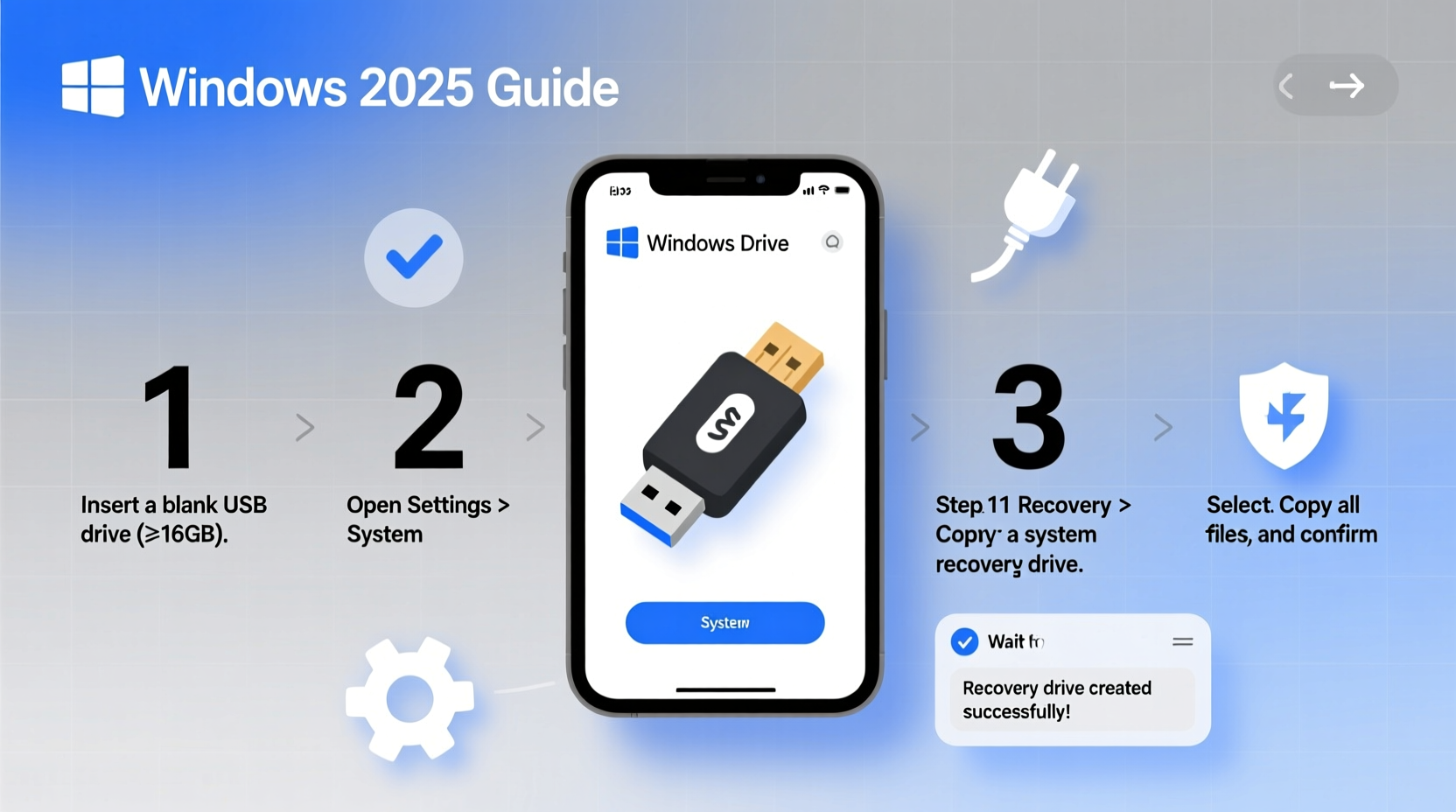









 浙公网安备
33010002000092号
浙公网安备
33010002000092号 浙B2-20120091-4
浙B2-20120091-4